|
|
|
|
Products mentioned in this Article
--None--
|
|
|
|
|
|
|
|
|
 |
|
|
 |
Using The Flames Of War Digital App:
A Guide to Downloading and Using the Flames Of War Digital App
If you have an iPad, you can find Flames Of War Digital in the iTunes store by searching for Flames Of War Digital.
|
| Below: The Flames Of War Digital app as it appears in the iTunes Store. |
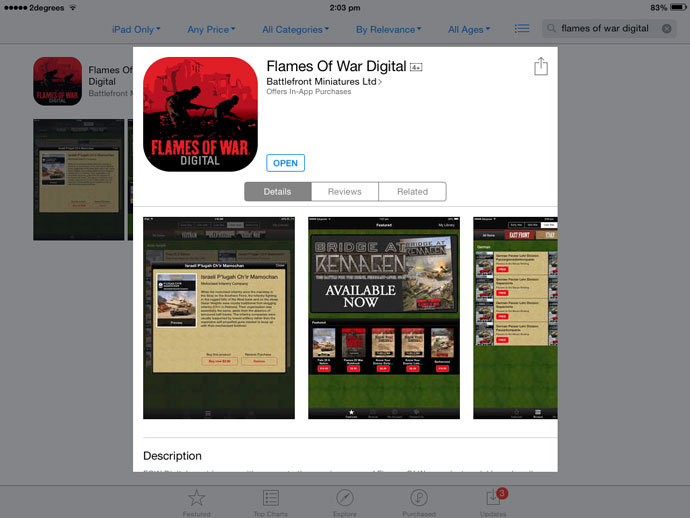 |
| Below: The Flames Of War Digital app as it appears in the Google Play Store. |
|
Download and install the app as usual. Note: Although much of the content will need to be purchased before you can view or download it, the app itself is free.
The app will open up to a landing page that shows you what new things you will find inside Flames Of War Digital.
|
| Below: The Flames Of War Digital app landing page. |
|
From here you should head straight to My Account using the navigation buttons at the bottom of the page. Here you can set up an account to make it easier to keep track what you have purchased, and if you change your device you can just log in and download your purchases.
|
| Below: Logging in to the Flames Of War Digital via My Account. |
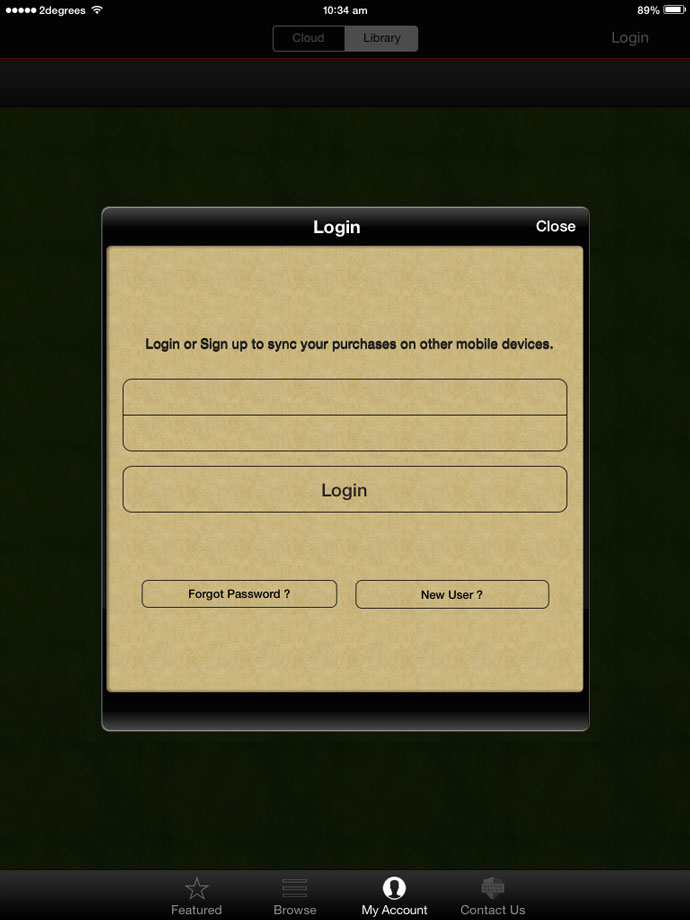 |
Next up, head over to the Browse page. Here you can see all the items available to download or purchase. Across the top of the page you will see five tabs: Early War, Mid War, Late War, Other Eras (Great War, Vietnam and Arab-Israeli) and finally Reference.
Under the first row of tabs is a second, colour-coded row of tabs. These tabs will help you filter each period by geographical locations appropriate to each series of books. This row can be slid left and right to expose more options. For example, in the Late War category you have: East Front, Italy, France, Holland, Bulge, and Germany. |
| Below: The Late War tab in the Flames Of War Digital app. |
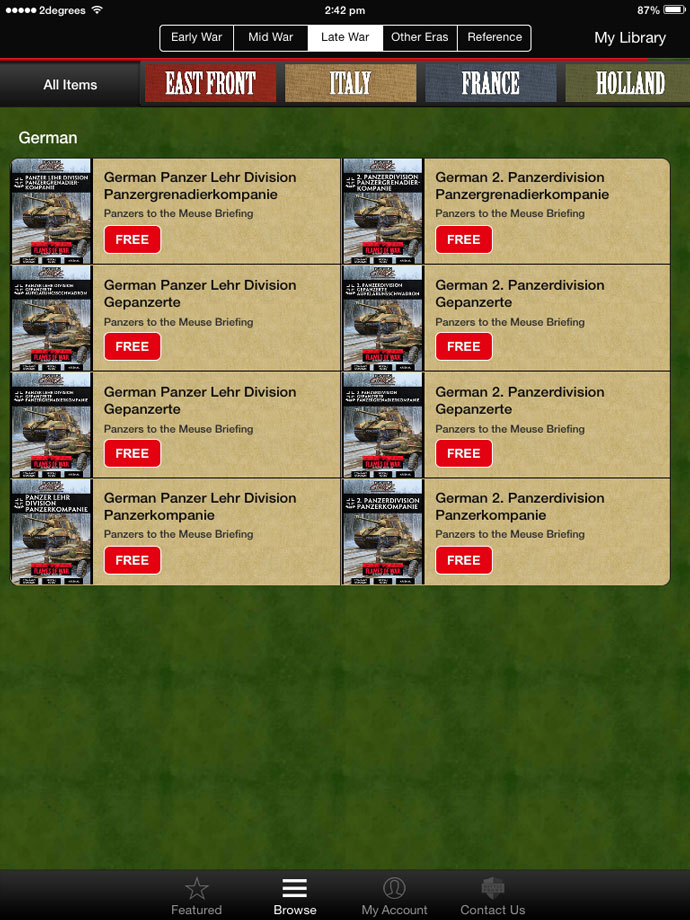 |
|
Once you have found a something you like the look of, you can either press the red button (this will either have a price, or be labelled Free in some cases), or you can tap on the book cover to view some more information. Inside this preview you can tap the book cover again to download a small book preview.
|
| Below: A preview of the German 512. Schwere Panzerjägerkompanie in the Flames Of War app. |
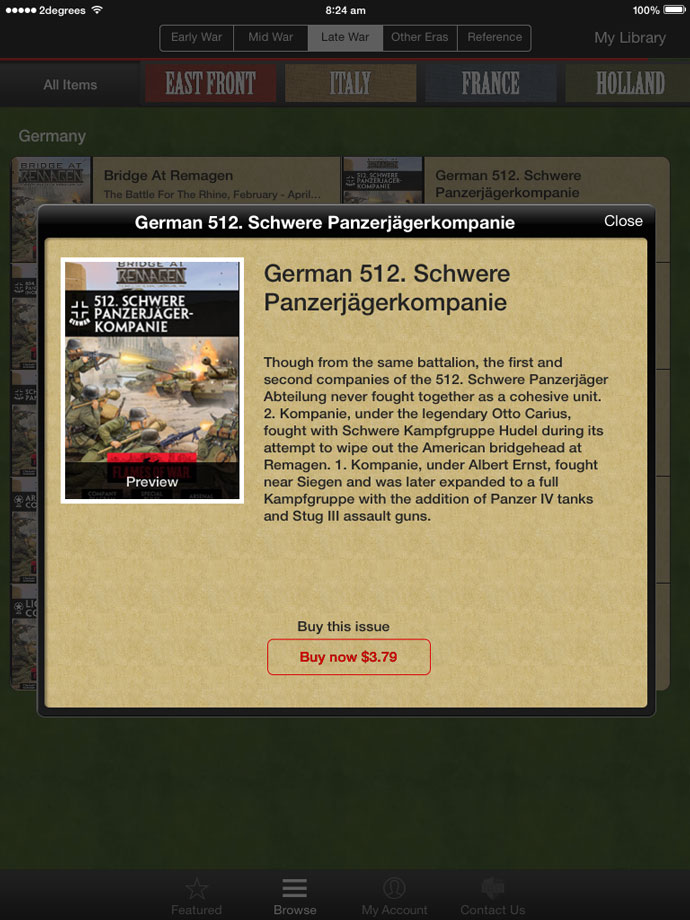 |
|
In the Reference section you can find the Flames Of War Rulebook and Know Your Enemy. Over time we will be adding more to this section.
|
| Below: The Reference section of the Flames Of War Digital app. |
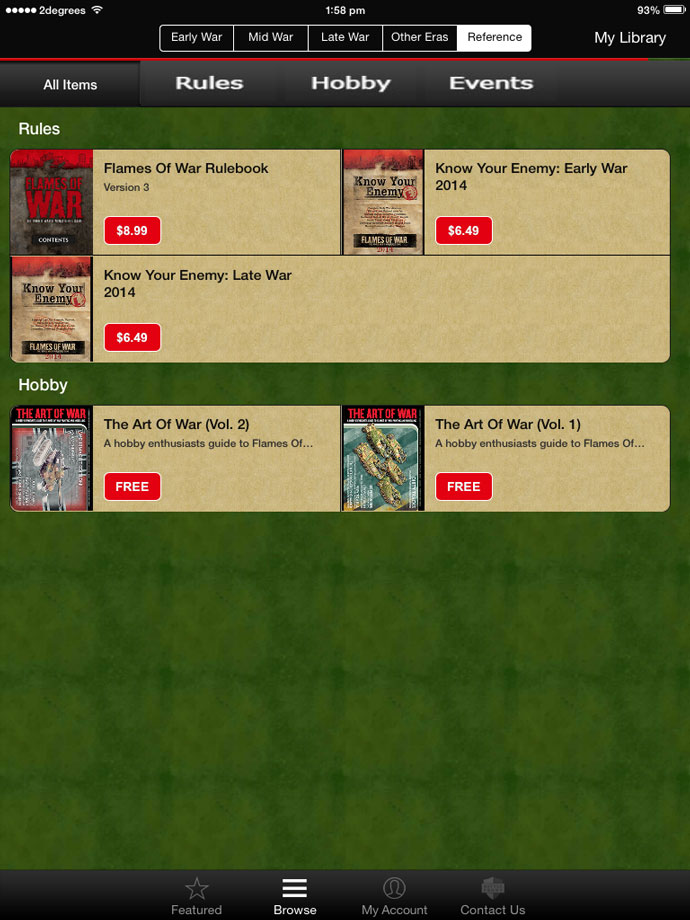 |
| Once you have bought and downloaded an army list or book you can head into it. When it first opens you will see a couple of things. On the top right is a pair of up and down arrows. Tap these to change the way you scroll through a book: up and down, or left and right. To the right of these arrows is a magnifying glass, which will let you search the document - a handy tool if you are looking up a specific rule or unit. Finally, at the bottom are thumbnails of the pages in the document. Slide these left and right, then head straight to a specific page by tapping the thumbnail. |
| Below: Scrolling through Bridge At Remagen in the Flames Of War Digital app. |
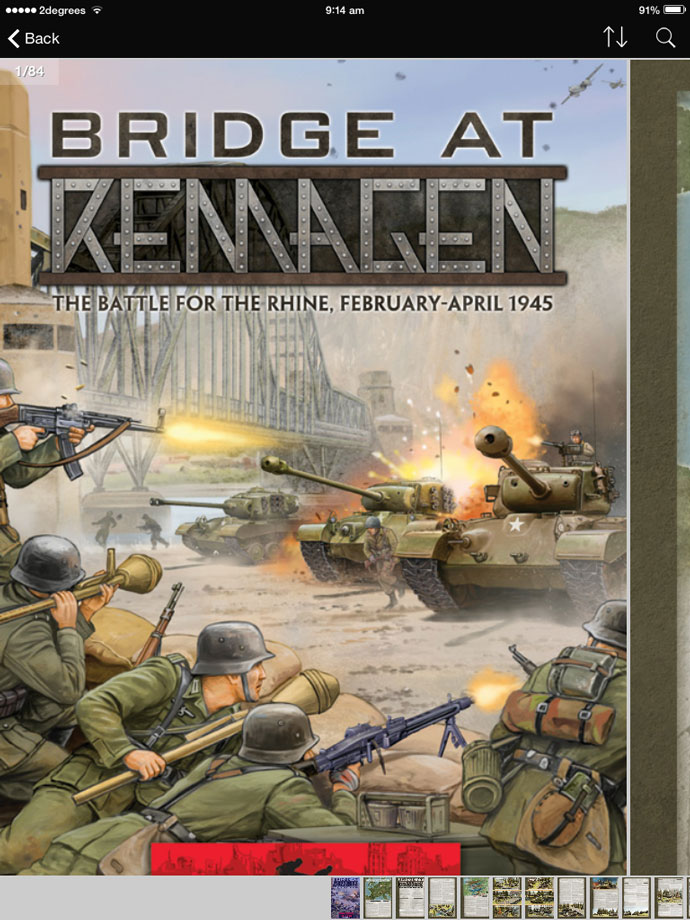 |
If you tap the centre of your screen, these top and bottom bars will disappear and you can see the entire page.
Then slide your finger left and right (or up and down depending on your preference) to move from page to page. |
| Below: An example of the full page view of a US Tank Company. |
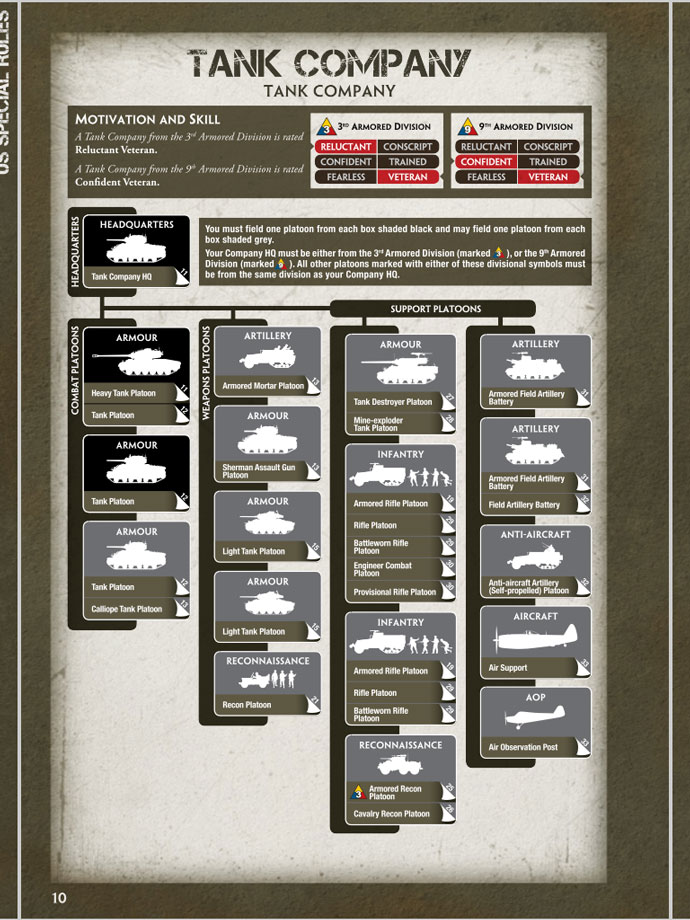 |
| Next stop is heading back to My Account. Once you have downloaded some documents, you will be able to easily see which ones you have, filter them by category, or just view them all at once. |
| Below: Viewing downloaded documents in My Account. |
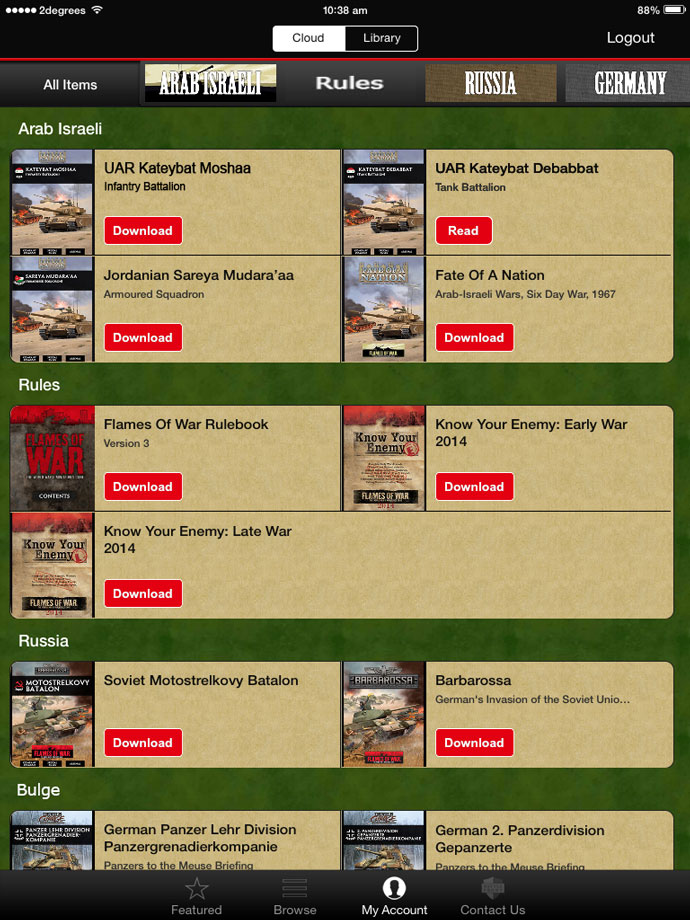 |
| Finally, if you have any comments or feedback you can always head to the Contact Us screen and send us a message. Or you can head to the Flames Of War forum and leave us a comment here. |
| Below: Provide any comments and feedback using the Contact Us tab. |
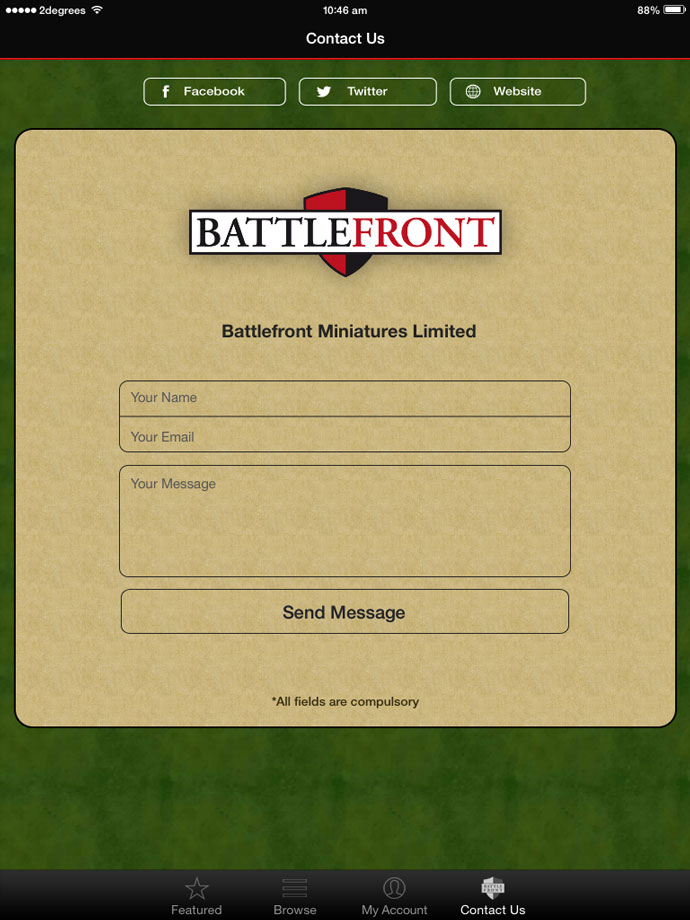 |
Last Updated On Monday, August 20, 2018 by Chris at Battlefront
|
|
|