|
|
Forces Of War: How Does It Work?
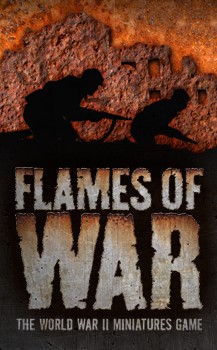 |
Forces Of War: How It Works
See how Forces Of War works, get your first proper look at it, and see just how good it is.
Ongoing Release Plan: On the launch date Forces Of War will contain Barbarossa, Bridge At Remagen, Fortress Italy, Road to Rome and Great War. Additionally the Panzers To The Meuse briefings will be included as free trial content for you to test out the features of Forces Of War. In the future we will be adding new content as the books are released, and adding older content starting with the most recent releases and heading backwards.
Find out more about Forces Of War here...
|
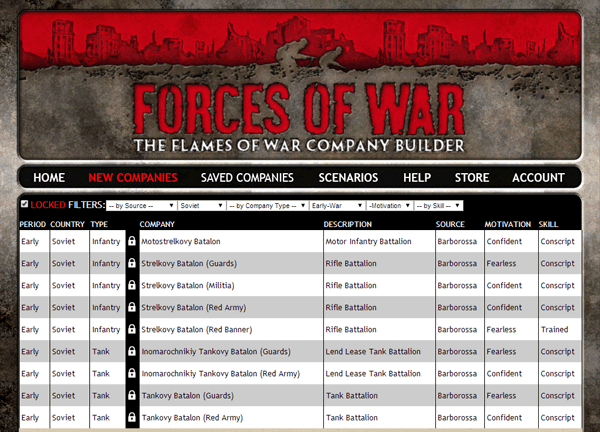 |
Note: In order to build lists, you must first log
in. Click on the "Login" menu option on the right side of the menu.
Once logged in, start a new list by selecting the New Companies menu
option.
New Companies
This screen allows you to start a new company. The Filters at the top allow you to select which book/pdf, Country, Company Type, Period, Motivation, and/or Skill to filter by. Changing any of the drop-down lists will refresh the page narrowing the list down to the filters you choose. You can select values from one or all of the Filters. In addition, clicking on a column heading will sort the table by that column, though selecting another filter will then override the sort.
|
|
The 'lock icon' in the black column indicates when a company is locked
and will need to be purchased to use. You may still click on the list
and see its company diagram. Lists with no lock have either been
previously unlocked, or are free to use.
|
|
Selecting
a list that is locked will open the company diagram page, and a "Buy
Now" button will be displayed in the upper left corner.
Clicking on either the red Buy Now button at the top, or on any of the platoon names will display the purchase screen.
You
have two options when purchasing Intelligence Briefings (company
diagram). Buying a single briefing or buying all briefings in the book. Lists are USD$1 each with a 25% discount for choosing to unlock an entire book or compilation.
|
 |
 |
When a
single briefing has the ability to create multiple companies, all
companies attached to that briefing will unlock for the cost of one. For
example, in the image above, unlocking the "FALLSCHIRMJÄGERKOMPANIE
(1.)" company will also unlock the "FALLSCHIRMJÄGERKOMPANIE (4.)"
company as they both use the same briefing. The price to unlock an
entire book is based on the briefing in the book, not the individual
companies themselves (as more than one company can sometimes be created
from a single briefing). |
| To purchase a single Intelligence
Briefing, click the Buy Now button on the left. To purchase all the
Intelligence Briefings in a book, click the Buy Now button on the right.
Either option will take you to PayPal to complete the transaction. Once
you return from PayPal, the briefing(s) you chose should be unlocked.
If they do not unlock immediated, please wait a few minutes as the
automated payment confirmation response from PayPal may have been
delayed. |
|
Saved Companies
The Saved Companies page works in a similar way to the New Companies page, except that it display only company lists that you have already created.
The PTS column displays the current Points of the company.
|
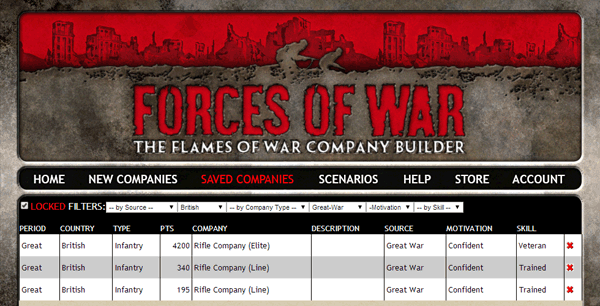 |
|
You may have multiple copies of the same company
list. Giving each one a unique "Custom Name" will help identify which is
which. The "Custom Name" is set from the Company Diagram page, and will
be display here in the "Description" column.
|
|
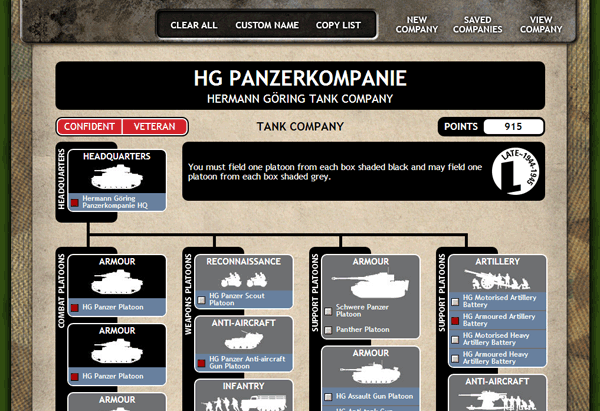 |
Company Diagram
Once you have logged in you will be able to access the army building functions of Forces Of War.
This page displays the company diagram. The company Motivation and Skill are also displayed here, as well as the current selected points value of your company.
To select a platoon, click on either the platoon name, or the white or red box next to the platoon name. Platoons that have a red square next to them have at least one option selected in that platoon.
|
|
To 'unselect' a platoon, you will need to select the platoon and then
choose "Clear Options" from the Platoon page menu, then save your
(cleared) selection.
If a company list has not been purchased, or the entire group of lists
from the book has not been purchased, there will be a "Buy Now" button
at the top left of the page. Clicking it, or clicking any platoon name
on a diagram that has not been unlocked with take you to the Payment
page.
|
|
Platoon Diagram
This page displays the platoon information for the selected platoon, as well as the options you have selected.
To make your selections, click the radio buttons or check boxes
next to the choices you want. Some have drop-down lists that allow you
to select a quantity - for the quantity to save properly, you must have
the check box for the line checked also.
The points are listed toward the top of the screen. The first
box is the points total for all other platoons in the company, the
second box is the total points selected for this platoon, and the last
box is the total points for the entire company.
|
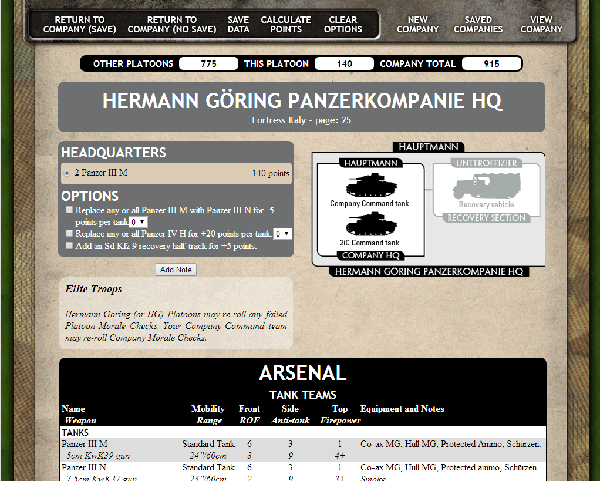 |
| The Arsenal for all items in the platoon are listed at the bottom of the page allowing you to quickly compare unit options and make the best choices for your Company. |
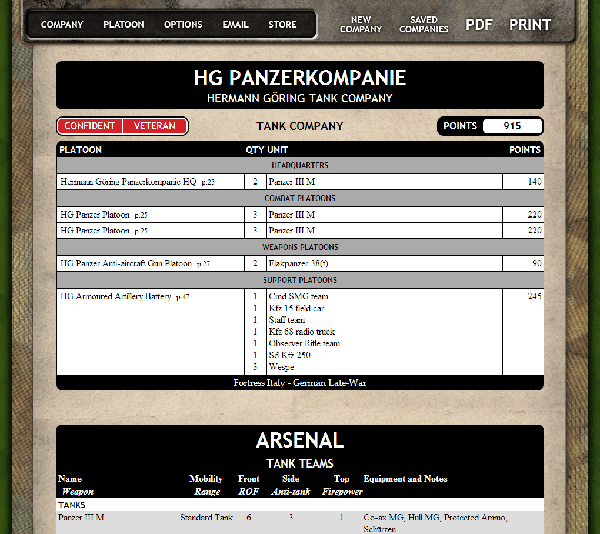 |
View / Print Page
This page shows your final company selections, the arsenal for the selected items, rules for the platoons, and (optionally) the list of miniatures needed to field the list.
From here you can generate a PDF that you can email, or print out a copy of the Company so you can head straight in to battle.
|
|
|
|
 |
|